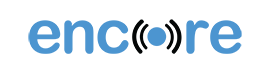Encore Features and Enhancements Update
July 2024
NEW FEATURES
ENHANCEMENTS
- Number of Positions in Speed Alerts
- Unread Messages Count Badge in the Web App
- Displaying Speed in History Map Balloon
- Customer API Get a List of Forms
New features
Our web application is undergoing significant updates to enhance user experience, functionality, and performance. These updates include upgrading multiple screens to the latest graphical components and adding new capabilities. These changes also replace outdated elements and improve the application’s consistency and usability.
While users may notice minor visual changes in some screens of the web application, the core functionality remains intact.
Benefits
- Users gain from ongoing improvements and innovations in UI design and development, ensuring that our application stays up-to-date and competitive in the ever-evolving landscape of web development.
- We now have access to a rich library of pre-designed components that are visually appealing, highly functional, and easy to use.
Tier/s available: All
Training
Some of the screens with new functionalities are:
Order history (Only available in the Ultimate tier)
Group by columns, CSV export button, and combined User / Groups selector:
Form history
Group by columns, CSV export button, and combined User / Groups selector:
Alerts
New alert drawer and CSV export button:
Clients
Bulk selection and editing.
Messaging in the web app
New message drawer, and unread messages badge.
Customers can utilize order forms to capture additional data relevant to their order entry process. However, when multiple services and statuses have different fields, it can be difficult to report, display, and filter form information in the grids with optimal execution.
As a solution, Field mappings are now available on the web platform. This powerful concept elevates our Dispatching module to the next level. Field mappings allow users to map different order form fields to the same top-level field so they can be displayed in a single combined column on the dispatch grid. This makes it easy to search and filter orders without having to search through every order form definition.
Example:
Let us suppose you need to display the data from the following three service fields in the orders grid:
Instead of having a column for every service field in the grid:
We are combining the data from the three original fields into one generic column:
Benefits
- Service and status field data can be added as columns to the grids more efficiently, without affecting the screen’s performance.
- Mapping fields can be available in different system sections to display, filter, and report on order form information.
Use Cases
1) One of our customers wants to see the service fields for an order displayed on the dispatching grid. Currently, they are using the client details, but this has the limitation of not being able to replicate the conditional logic of the service fields. They want to see this information on all orders at a glance, rather than opening each order individually.
2) A company has service fields they would like to be able to add as columns in the order dispatching screen so they can filter by those service fields. Displaying the service form notes on the dispatch screen will allow them to see quickly and easily what is needed without having to open the work order to read it.
Tier/s available
- Actsoft Encore
- Ultimate
- Actsoft Encore Vault
- Ultimate
Training
Field mappings has been added as a new tab in the Dispatching module settings:
In this section, users can create a new mapping and edit or delete existing ones:
Selecting New mapping will open a drawer where users can define the properties related to the field: Field mapping name, Data type, and Field mapping type. Selecting the Data type first will determine the form fields to map, as they all need to be of the same data type. The Field mapping types can be Service field or Status field.
The image below represents the configuration for our example. First, we defined the field mapping properties and then we added the desired field from each service.
Mapped fields in the Orders grid
We are now ready to add the mapped fields as columns to the Orders grid:
Mapped fields in the orders filter
Data types supported:
- Text
- Numeric
- Date & time
- Date
- Time
| Field Type | Form field | Display Notes |
| Text | Text | |
| Checkboxes | Comma-separated list of selected values | |
| Dropdown | ||
| Radio | ||
| Comma-separated list of emails | ||
| Phone | ||
| Scan | Comma-separated list of scan values | |
| NFC | Comma separate list of values | |
| List | ||
| Camera | Yes/No value if there is image data stored on the field | |
| Signature | Yes/No value if there is signature data stored | |
| Audio | Yes/No value if there is audio data stored on the | |
| Attachments | Yes/No value if there are attachments stored | |
| GPS Field | Display [Combined String] ([Lat], [Long]). Ex: “10006 N Dale Mabry Hwy, Tampa FL, 33618 (28.324829, -82.23482934)” |
|
| Number | Number | |
| Currency | ||
| Calculation | Numeric/Currency Types will be displayed as just number value ignoring Currency Symbol. |
|
| For Duration type calculations we will display in Decimal Hours (1 hour 30 minutes = 1.5) |
||
| Date-Time | Date-Time | Map combined Date-Time from Service/Status form. Cannot map Date Only or Time Only |
| Date Only | Date-Time | Map combined Date-Time or Date Only from Service/Status form. Cannot map Time Only. When mapping combined fields, drop Time portion |
| Time Only | Date-Time | Map combined Date-Time or Time Only field from Service/Status form. Cannot map Date Only. When mapping combined field, drop Date portion and only display time. |
Notes:
- Mapped fields can also be added as columns in the Order history screen.
- In this release we have incorporated mapping for Service fields. Status field mappings will be included in the next release.
- Only one field per service can be added to a mapping field. If you attempt to add an additional field, the system will display the following message:
In web and mobile application design, bulk editing is used to support a variety of actions, such as editing, labeling, changing states, moving, or deleting. Many customers have requested the ability to apply the same change type to multiple clients simultaneously. We listen to our customers! This feature is now available.
Benefits
- Increased efficiency for dispatchers. It reduces the number of steps required and allows them to focus on higher-priority tasks.
- Extra confirmation prompts help prevent accidental bulk deletion.
Use Cases
– Our dispatchers must manually edit the laboratory type custom field one client at a time or export the list to make changes and then re-upload the client list multiple times a month.
– A customer has over 1,500 clients and counting. They are looking for a way to mass-select clients to mark them as either active or inactive. The only option now is to edit each client individually, which is extremely time-consuming.
– ABC Inc. needs to delete a large number of clients that they no longer need. It will be extremely helpful to have the option to select multiple clients and remove them at the same time.
Tier/s available
- Actsoft Encore
- Ultimate
- Actsoft Encore Vault
- Ultimate
Training
Our standard grid selection checkbox column has been added to the Clients screen, allowing users to choose multiple rows and apply changes in bulk.
To delete multiple clients, just select the rows, press Delete, and confirm the action. The new Bulk edit button is enabled when two or more columns are selected.
After selecting Bulk edit, the bulk edit screen offers the user a list of fields grouped by three categories: Client, Address, and Client details.
This concept allows us to overwrite different parameters for several clients at once. For example, the following configuration will set all the clients selected to Active, assign them as members of the Tampa group, and will write the value West into the Region custom details field:
Client fields available for bulk update:
Client
- Active (True/False options)
- Contact email
- Contact name
- Contact phone
- Group (member of)
Address
- Address 1
- Address 2
- City
- Country
- Postal Code
- State/Region
- Subregion
Custom field
- List of values from existing custom fields
A warning dialog pops up when trying to deactivate clients with open orders. Users can confirm the change for each client individually or for all clients selected:
Notes:
– Bulk updating of secondary addresses and notification contacts is not possible.
When customers have more data available, they have more control over their business. The Client history provides users, especially supervisors, with a powerful tool to monitor modifications made to clients. The new feature adds more visibility and transparency over the multiple changes that can happen after the client’s creation.
Benefits
- It is a great tool for managers to supervise dispatchers and resolve diverse types of dispatch-related situations.
- Provides a detailed history timeline of the changes made to the client, including who made the change, when was the change made, and what changed.
Use Cases
1) ABC Inc. has noticed that various client details were modified for a dispatch customer. They requested the ability to know who applied the changes to the customer, and most importantly, to know the extent of the changes applied.
2) Customer request: Our company has different dispatchers with access to edit client records. Lately, there have been a couple of incorrect changes that have disrupted the workflow and caused confusion. The problem is that there is no way for us to know who made the change. We need an option to know who made the changes so we can train those workers who are causing the problem.
Tier/s available
- Actsoft Encore
- Ultimate
- Actsoft Encore Vault
- Ultimate
Training
We have added our standard Show history button to the client editing screen:
The history of changes captures all changes made to the Client, including adding and removing notification recipients and saved addresses.
The following image depicts the client update history from its creation, plus all the subsequent changes applied:
Enhancements
Speed alerts are a popular feature within our Tracking module. Many customers rely on them to manage driver behavior to help avoid accidents, material loss, and loss of human life. This enhancement elevates the functionality and accuracy of our speed alerts.
Benefits
- Helps mitigate speed alerts caused by inadvertent conditions like GPS drafts or rapid lane changes.
Use Cases
- Customer request: “Please modify the speed alerts so that they can trigger after more than just one position is reported. We are getting multiple unnecessary alerts for occasional acceleration or car passing. Please expedite this request, if possible, to make this alert usable. Thank you!”
- Customer request: “We are receiving too many speed alerts. Most of which are only one or two pings over the threshold before falling back below the speed limit. Please increase the number of pings required to trigger the speed alert”
- Company ABC has reported speed alerts caused by GPS drift/poor accuracy. The driver is going down the road at 60mph, but an inaccurate position comes in causing the breadcrumb to be placed multiple streets away. As a result, the speed is calculated as 100mph+. We would like to see a field when creating/editing a speed alert, that allows you to ignore the alert based on the accuracy of a position.
Tier/s available: All
Training
We have added a new setting to the speed alert configuration screen. Users can now select the maximum number of positions a device will need to be over the speed limit before triggering an alert. The value can be from 1 to 10, with a default of 2 positions.
The setting applies to Speed threshold and Posted speed limits:
Notes:
The new option will not modify existing alert templates. The current configuration in the backend for Speed threshold has a value of 2, while Posted speed limits has a value of 1. Consequently, existing alerts will keep the current hardcoded values, but customers can choose to edit the template and change the values moving forward. Any new alerts created will default to the new value of 2 for both alert types.
A small change that generates great benefits! We are excited to announce a new badge on the main menu of the web application that displays the number of unread messages for the user.
Benefits
- The badge is always visible, regardless of where the user is in the web portal.
- It’s a permanent indicator until the user reads the message.
Use case
- The main communication between dispatchers and field agents is through the Messaging feature. However, when dispatchers are not at their desks and a message arrives, they don’t always know because the visual notification card is very brief.
- ABC Inc. would like to use our platform to keep them connected with their workers; however, they have noticed that people in the office frequently miss messages from drivers unless they regularly check the Messaging tab. This is a critical issue because they need to be able to respond to messages from drivers as soon as they arrive.
Tier/s available: All
Training
The badge in the Messaging section of the main menu
The counter is decreased only after the user reads the message.
Tip: Remember, you can select and delete multiple messages simultaneously.
The map in the User/Vehicle history section of our application displays the route traveled during a specified time period with a breadcrumb trail. Once the user clicks on a moving position, the map centers and zooms in on that position and displays a balloon with information about that specific GPS position.
Use Cases
We have received requests to display the moving speed in the balloon instead of the moving time. The speed is a more relevant piece of information when following the positions one by one on the map.
Tier/s available: All
Training
GPS Balloon updated to show Speed instead of Status time:
Notes:
– The speed will display in MPH/KPH depending on the metric for the account.
– This only applies to the moving GPS balloons, arrival/departure balloons remain the same showing stop time.
Our Customer API makes it easier for customers to access the data they need. For this reason, we keep expanding the endpoints available to our users.
Use Cases
A customer is looking to clean up their unused lists and modules. They want an easy way to see a list of their forms and the custom lists being used in each module. Currently, they are going through the modules manually and recording the custom lists being used. With the new option, they can automate the process of getting the form IDs and finding the custom lists.
Tier/s available: All
Training
The new endpoint Get a list of published standalone forms in the Customer API v2, enables users with the ability to pull a list of standalone forms and their properties:
Example of the API output for two forms showing the properties, Internal module ID, Name, Description, External module ID, Status, Creation time, and Modified time:
[{
“Id”: “134217728”,
“Name”: “Parts inventory”,
“Description”: null,
“ApiModuleId”: null,
“IsActive”: false,
“CreatedUtc”: “2021-10-12T17:48:29.79”,
“ModifiedUtc”: “2024-03-07T14:47:23.38”
}, {
“Id”: “167772162”,
“Name”: “Simple form”,
“Description”: null,
“ApiModuleId”: “4050”,
“IsActive”: true,
“CreatedUtc”: “2021-10-18T20:47:21.02”,
“ModifiedUtc”: “2024-03-27T18:59:36.17”
}]